Valid for Sitecore
5.3
Inserting an Image
The content does not have to be all text in Sitecore. Adding one or more images to spice up the text can be easily done in the Rich Text Editor. The image is not bound to be placed in one position only. Sitecore allows a great variety of positions for images.
Follow the steps below to insert an image:
- Open the Rich Text Editor (Sitecore menu » Content Editor » the Show Editor button) and place cursor where the image should be inserted.
- Select the “Insert Sitecore Media” button
 available on the upper toolbar and the “Insert Media Item” dialog will appear.
available on the upper toolbar and the “Insert Media Item” dialog will appear. - In the dialog, select the image you wish to insert and click the Insert button at the bottom of the dialog (see the screenshot below).
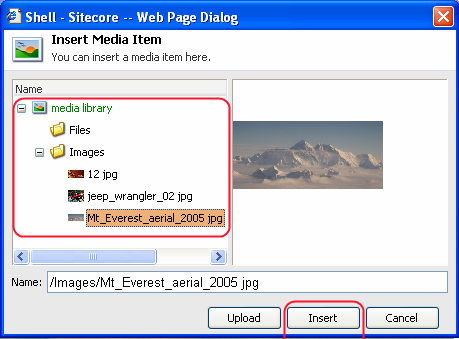
The image is now placed at the cursor position and the text is positioned accordingly (see the screenshot below).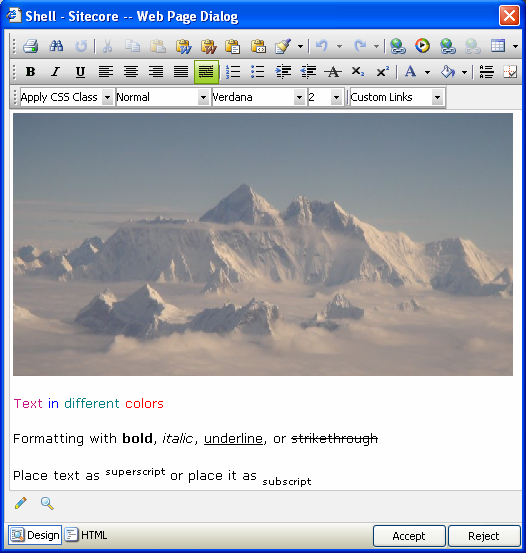
Refer to the Managing an Image section of this article to learn how to manage the image.
Note: You must upload the image before you can use it in your content.
Refer to the Media Library section to learn how to upload media files.